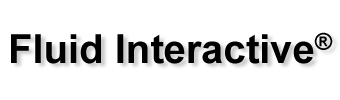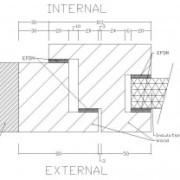The viewer version of Frame Simulator, our FEM software for window transmittance computation, is now available for Mac OS X.
The purpose of this tutorial is to introduce the basic functions of Frame Simulator, through a step by step development of a simple project regarding a wooden frame. The main result we want to get is to compute window transmittance applying ISO 10077-2.
Here you are the project:
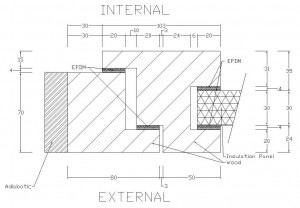
Typical wooden frame of a window.
- “ITERNAL” is the frame’s part in contact with intern environment;
- “EXTERNAL” is the frame’s part in contact with extern environment;
- “EPDM” has a conducibility of 0.25 W/(mK);
- “Wood” has a conducibility of 0.13 W/(mK).
Window Transmittance
Insertion of project in Frame Simulator
In this tutorial we’ll use the following abbreviations:
- LMB = left mouse button click;
- MMB = middle mouse button click;
- RMB = right mouse button click.
1 – Lines insertion
Please run the software. The main interface is composed by tabs representing the various phases of project insertion and by a viewport showing frame’s 2D section.
First of all you need to insert the lines composing the frame; this can be done using the tools in the “Lines” tab or you can simply import a DXF file. This should be the result:
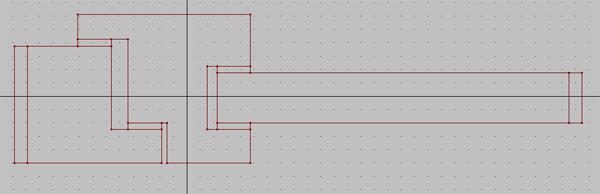
Lines of wooden frame
- Glazing must be replaced with an insulation panel at least 190mm long;
- The end of the insulation panel must be in contact with an adiabatic surface.
2 – Areas properties insertion
At this point you have to insert the properties of all the areas. Please click on “Areas” tab to enter in areas insertion mode.
Click “Fill area” button and select material type (Standard, Adiabatic, Insulation, Transparent, Glazing gas). In case of standard material, please insert conducibility and emissivity. Usually emissivity is 0.9, except for special materials. LMB in the middle of the areas that you want to create with specific properties.
Areas should look like the following picture:
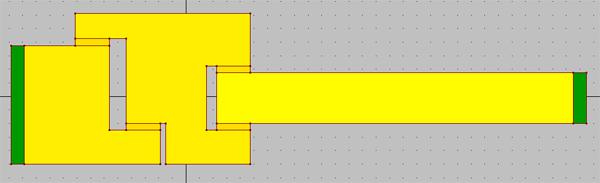
Areas of wooden frame
We’re pleased to announce the release of Frame Simulator 2.0.7. Major changes are:
- isotherms labels in views of section’s portion;
- information about version used for a project;
- merge project: keep vertices selected of new project;
- ability to stop PSLG Boundary and PSLG fill algorithms;
- rendering settings reset button;
- hide data area.
Please visit Frame Simulator | Windows Transmittance page for more information.
Subscribe to our brand new YouTube channel to view the latest video tutorials!
The brand new EN ISO 10077-2 has just been released and Frame Simulator 2 has been adapted to fully satisfy it. Please go here to get the latest certification together with the new viewer version.
We’re pleased to announce that Frame Simulator 2 is out! Please check Frame Simulator’s page for more information.