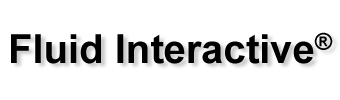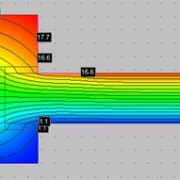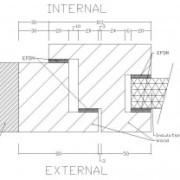Frame Simulator is our flagship software for window transmittance (EN ISO 10077-2) computation. After two years of development, we’re pleased to announce Frame Simulator 3; for more information please go to Frame Simulator page.
Frame Composer, our EN ISO 10077-1 window transmittance simulator (for Windows and Mac OSX) version 2.0.0 is out! Here you are the list of major changes:
- completely new report system;
- curved elements;
- label tool;
- new GUI;
- freehand mode.
Please go to Frame Composer page for more information.
This is the second part of a tutorial about window transmittance computation using Frame Simulator, our FEM simulator available for Windows and Mac OS X. For the first part, please see Window Transmittance – part 1.
In this tutorial we’ll use the following abbreviations:
- LMB = left mouse button click;
- MMB = middle mouse button click;
- RMB = right mouse button click.
Borders definition
Please click “Boundary” tab and select “Internal”; now click on ![]() button and LMB over one of the lines in contact with intern environment. Similarly, select “External” please click
button and LMB over one of the lines in contact with intern environment. Similarly, select “External” please click ![]() button and LMB over one of the lines in contact with extern environment.
button and LMB over one of the lines in contact with extern environment.
In current project, borders should look in this way:
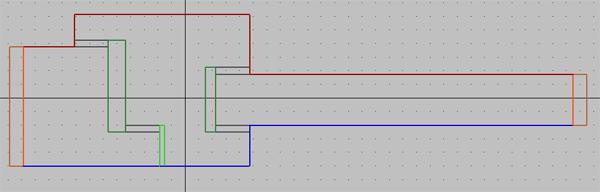
Moreover, please make sure to have selected ![]() flow direction in “Lines” tab.
flow direction in “Lines” tab.
Simulation
Please click “Simulation” tab and wait that the software performs all the necessary computations. At this point, you can select different types of view: heat flow, temperature, isotherms, etc.
The values required by ISO 10077-2 standard, window transmittance and Lf2D, are shown in “Results” table.
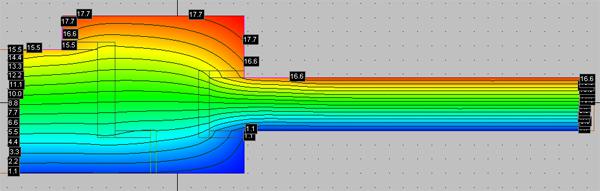
As you have seen, the way to window transmittance following ISO 10077-2 standard is extremely easy with Frame Simulator. We’re planning some more tutorials and articles, so stay tuned!
The purpose of this tutorial is to introduce the basic functions of Frame Simulator, through a step by step development of a simple project regarding a wooden frame. The main result we want to get is to compute window transmittance applying ISO 10077-2.
Here you are the project:
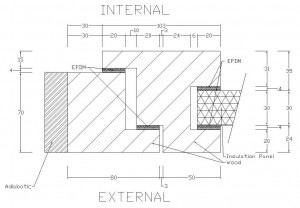
Typical wooden frame of a window.
- “ITERNAL” is the frame’s part in contact with intern environment;
- “EXTERNAL” is the frame’s part in contact with extern environment;
- “EPDM” has a conducibility of 0.25 W/(mK);
- “Wood” has a conducibility of 0.13 W/(mK).
Window Transmittance
Insertion of project in Frame Simulator
In this tutorial we’ll use the following abbreviations:
- LMB = left mouse button click;
- MMB = middle mouse button click;
- RMB = right mouse button click.
1 – Lines insertion
Please run the software. The main interface is composed by tabs representing the various phases of project insertion and by a viewport showing frame’s 2D section.
First of all you need to insert the lines composing the frame; this can be done using the tools in the “Lines” tab or you can simply import a DXF file. This should be the result:
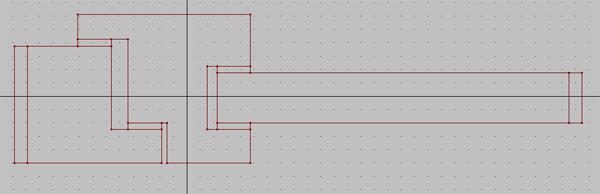
Lines of wooden frame
- Glazing must be replaced with an insulation panel at least 190mm long;
- The end of the insulation panel must be in contact with an adiabatic surface.
2 – Areas properties insertion
At this point you have to insert the properties of all the areas. Please click on “Areas” tab to enter in areas insertion mode.
Click “Fill area” button and select material type (Standard, Adiabatic, Insulation, Transparent, Glazing gas). In case of standard material, please insert conducibility and emissivity. Usually emissivity is 0.9, except for special materials. LMB in the middle of the areas that you want to create with specific properties.
Areas should look like the following picture:
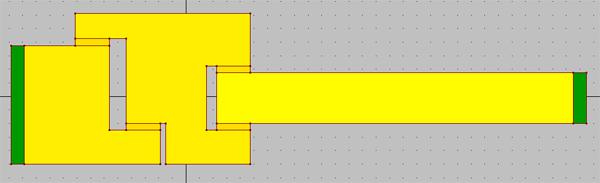
Areas of wooden frame