Getting Started Tutorials
This is a series of four video tutorials to help you getting started with SketchFX.
This is a series of four video tutorials to help you getting started with SketchFX.
A brief introduction to the workspace of SketchFX.
Version 4.0 brings a lot of new features and improvements to SketchFX for SketchUp. In this video we’ll show the main changes introduced in this release.
Note: effects whose name ends with (AO) will need the AmbientOcclusion extension to be installed. You can get a free trial at the link below.
SketchFX proudly uses G’MIC – GREYC’s Magic for Image Computing, covered by CeCILL free software licenses.
These tools are located in the main toolbar of SketchFX
Auto update: if on, every change to the viewport or to an effect’s parameter will force recomputation;
Purge styles: certain effects (Style and Image from scene transition) will add styles to SketchUp’s project. If this option is turned on, unused styles will be automatically purged everytime the effects are applied.
Full update: by default, SketchFX recomputes just the modified effects. Turn this option on if you want to make sure that every effect is recomputed.
The list of ready to use presets in SketchFX. NOTE: presets ending with “AO” require AmbientOcclusion plugin








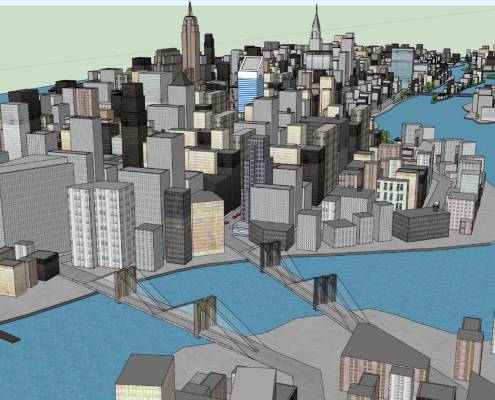

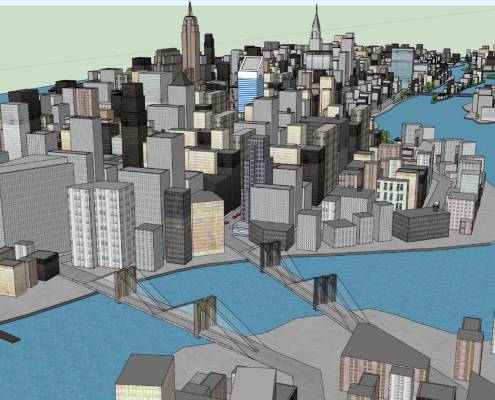

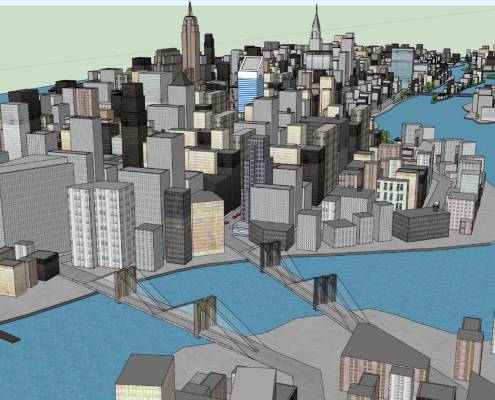






















































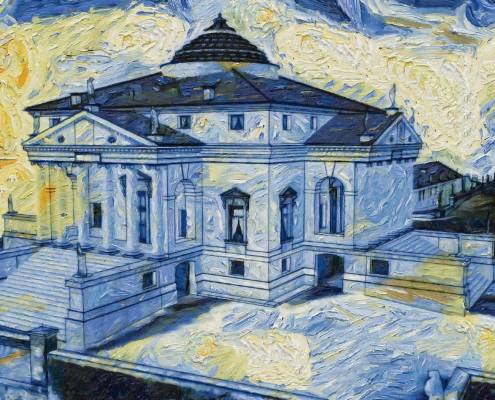












All the information you need to understand SketchFX’s effects
SketchFX applies a series of visual effects one after the other in a bottom down order. There are three kind of effects:
Generates an image from different sources: file, SketchUp scene, a particular style or even a constant color; images can be affected by child effects;
Alters an image with its particular properties; can be an Image child or can affect all the previous (above) effects;
Hides or shows only certain areas of an Image. Can only be child of an Image.
This is a list of parameters shared by the effects
Every effect has the following parameters:
Every image effect has the following parameters:
Every filter has the following parameters:
Every mask has the following parameters:
The images you can generate with SketchFX
This effect is a powerful tool to mix two SketchUp scenes with potentially different styles. A series of steps will be performed to create a smooth transition between the scenes.
This effect uses AmbientOcclusion to generate a rendered layer. AmbientOcclusion must be installed in order to use this feature.
Generate gradient image from viewport.
All the filters you can apply to images
















“Paint 1” parameters:
“Paint 2” parameters:






Invert image colors.


Apply a sketchy style to an image.


“Pencil 1” and “Pen 1” parameters:
“Pencil 2” parameters:
“Pencil 3” parameters:
“Pencil 4” parameters:
“Pencil 5” parameters:
Assign a color to an image.


Make an image sharpen.


Apply cartoon filter to image.


Apply engrave filter to image.


Transfer the style of a source image to image.

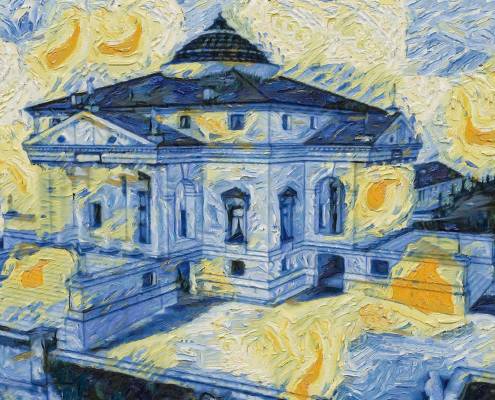
Extracts the gradient from an image.


All the masks you can apply to images or viewport
Generate a mask from gradient image.