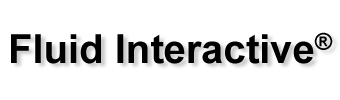Window Transmittance | part 2
This is the second part of a tutorial about window transmittance computation using Frame Simulator, our FEM simulator available for Windows and Mac OS X. For the first part, please see Window Transmittance – part 1.
In this tutorial we’ll use the following abbreviations:
- LMB = left mouse button click;
- MMB = middle mouse button click;
- RMB = right mouse button click.
Borders definition
Please click “Boundary” tab and select “Internal”; now click on ![]() button and LMB over one of the lines in contact with intern environment. Similarly, select “External” please click
button and LMB over one of the lines in contact with intern environment. Similarly, select “External” please click ![]() button and LMB over one of the lines in contact with extern environment.
button and LMB over one of the lines in contact with extern environment.
In current project, borders should look in this way:
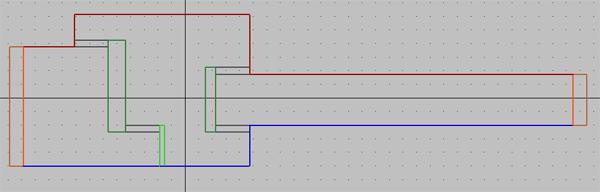
Moreover, please make sure to have selected ![]() flow direction in “Lines” tab.
flow direction in “Lines” tab.
Simulation
Please click “Simulation” tab and wait that the software performs all the necessary computations. At this point, you can select different types of view: heat flow, temperature, isotherms, etc.
The values required by ISO 10077-2 standard, window transmittance and Lf2D, are shown in “Results” table.
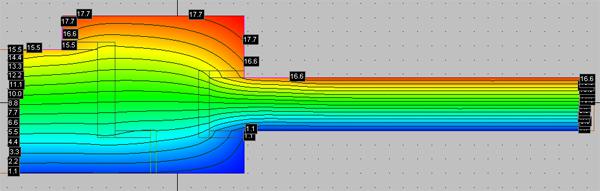
As you have seen, the way to window transmittance following ISO 10077-2 standard is extremely easy with Frame Simulator. We’re planning some more tutorials and articles, so stay tuned!